Colour Guide
This guide is designed to help you understand how colours translate from digital screens to printed materials to achieve accurate and consistent color results in your print.
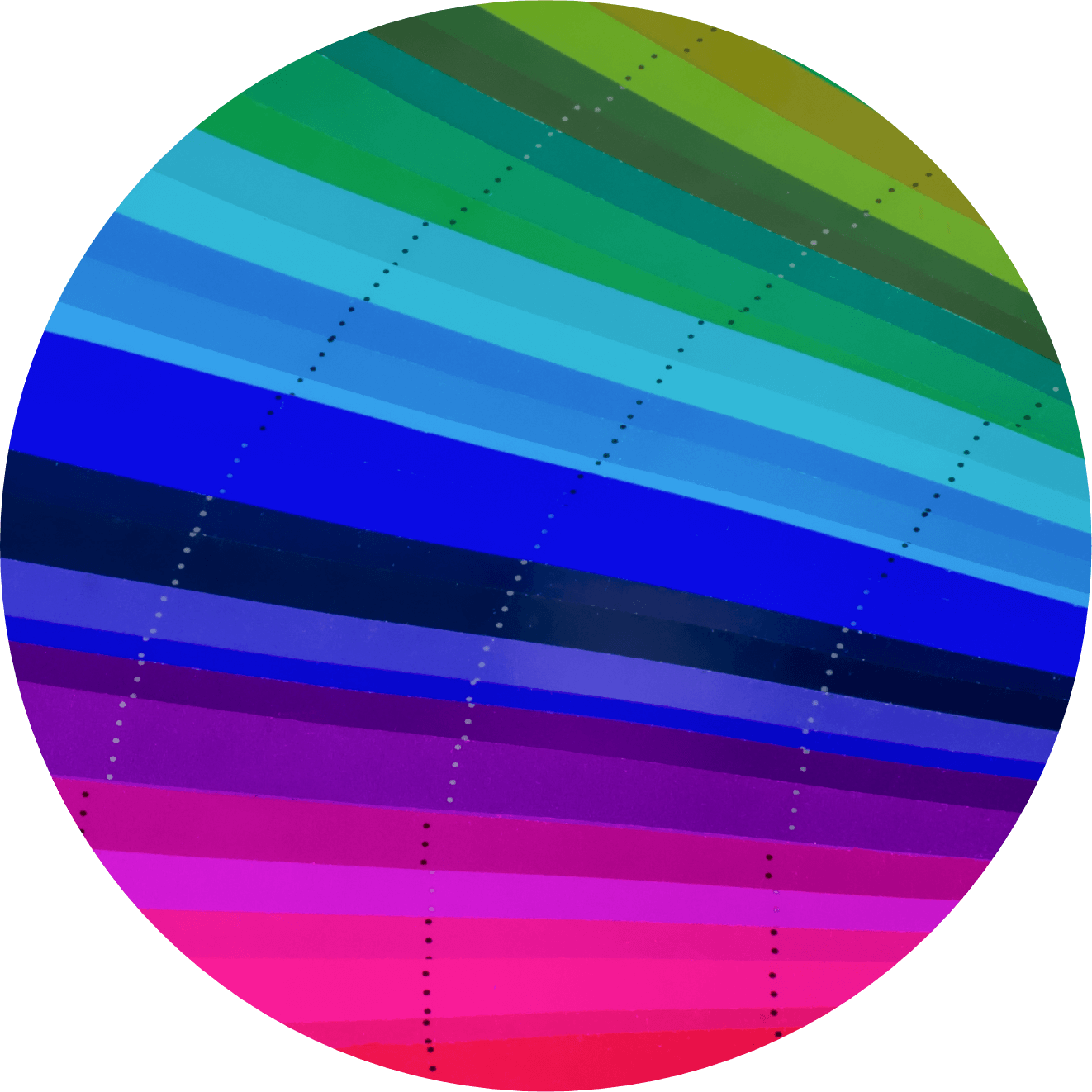


Colour gamut differences
With RGB, colours are created from Red, Green and Blue. CMYK uses Cyan, Magenta, Yellow and Key (black).
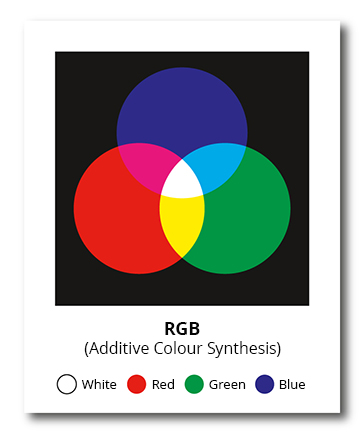
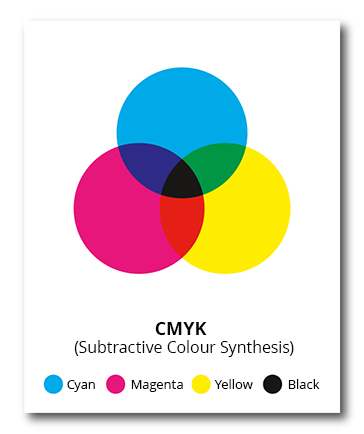
RGB is described as ‘additive’. With no light as a starting point, RGB adds light from the three primary colours, Red, Green and Blue to create the desired colour. When all three colours of light are combined, white is achieved. The RGB system is used by devices that create colours by combining light sources, such as TV screens, computer monitors and projectors. For this reason, it's NOT an appropriate approach to colour synthesis for print.
CMYK is described as ‘subtractive’. The background starts out as white, which reflects all the colours of the spectrum. As colours are added, the wavelengths of light that can be reflected are limited. Hence CMYK can be said to ‘subtract’ unwanted wavelengths of light in order to achieve the required colour. CMYK is used when creating colours by mixing inks or dyes, making it the preferred system of colour synthesis for print.
Why print in CMYK?
Commercial print presses achieve colours by combining inks. They tend to use cyan, magenta, yellow and black inks to produce colours on a white background. It makes sense then that CMYK files are used to prepare artwork for print.
RGB picture files are ideal for devices that reproduce coloured images via a light source such as electronic screens and projectors. However, they’re not set up to tell a printer how to reproduce those colours with inks.
That’s why all RGB files that are presented for print end up getting converted to CMYK. However, because RGB covers a broader gamut of colours than CMYK, some shades will be compromised during conversion. This is particularly true for vivid oranges and greens.
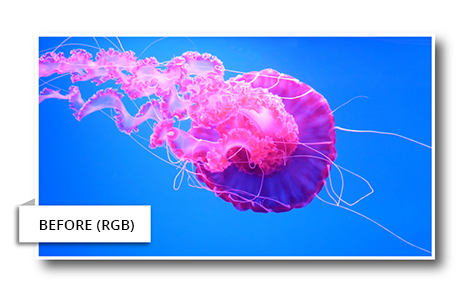
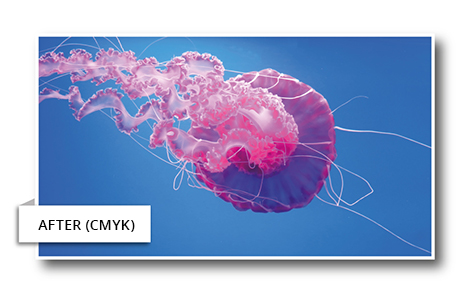
It’s better to create images in CMYK from the outset, or convert any RGB files to CMYK yourself if you want to have a more accurate idea of how your design will appear on print.
Converting RGB to CMYK
Using software like Adobe Photoshop, it’s possible to readjust the colours after converting your RGB file so that your CMYK image more closely resembles the original.
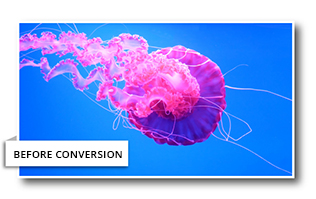
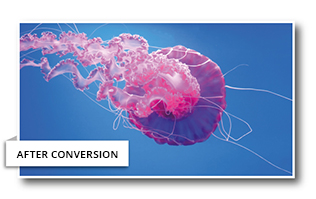
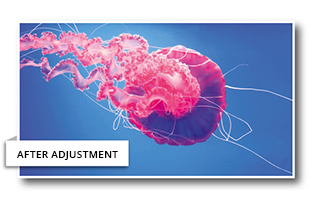
Adobe InDesign
When using InDesign, we recommend using preset “pdf/x-1a:2001” as you export your document to a PDF in order to preserve a good colour match.
Adobe Illustrator
In Illustrator, the colour mode is set when the document is created. Again, we recommend using preset “pdf/x-1a:2001” as you export your document to PDF.
If you’ve created your project using an alternative program, key settings are often called “colour mode CMYK” or “process colours” so select these settings for a more accurate colour representation.
In summary…
Regardless of whether you submit your artwork as an RGB or CMYK file, all files will be converted to CMYK before going to print. So if you want to be sure your colours will be accurately represented on the finished article, we recommend you convert your file to CMYK and view it on a high-quality monitor prior to submission, or request a printed proof from our Customer Service Team. For more info on making sure your files are print-ready, read our guide to supplying artwork.
Please note: if you’re printing onto Kraft paper, the underlying brown background will affect how coloured inks appear on the final product. For advice about using colour on Kraft, have a read of our guide to designing for print on Kraft Paper.
Need Help?
Following these guidelines ensures that there will be no delays with your printing. If you have any problem, please don't hesitate to call our team on 01702 460047 who will be more than willing to help.
