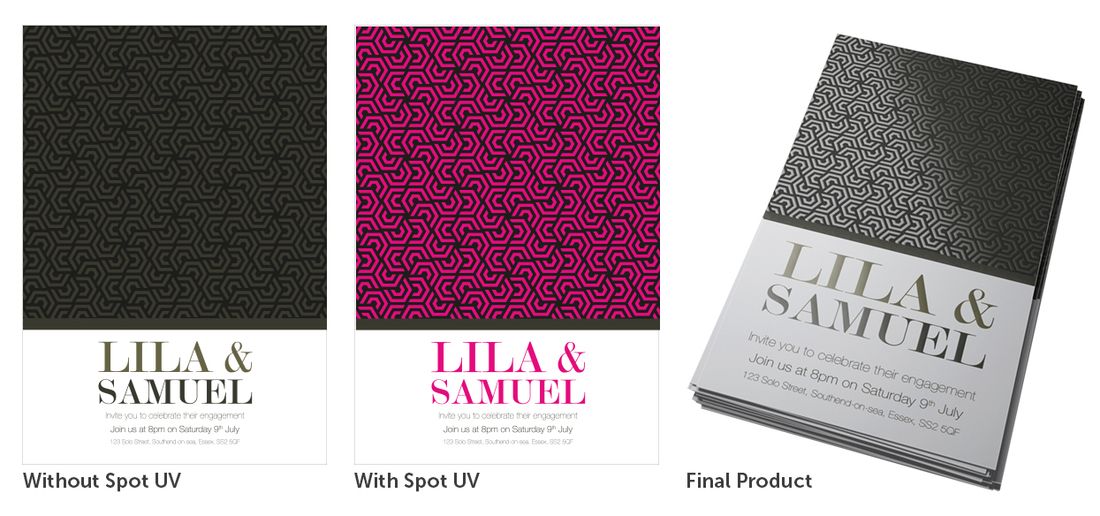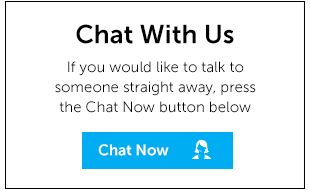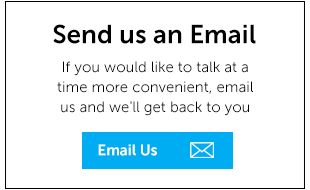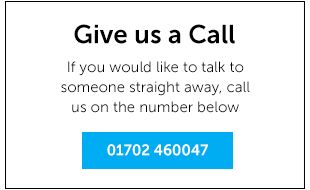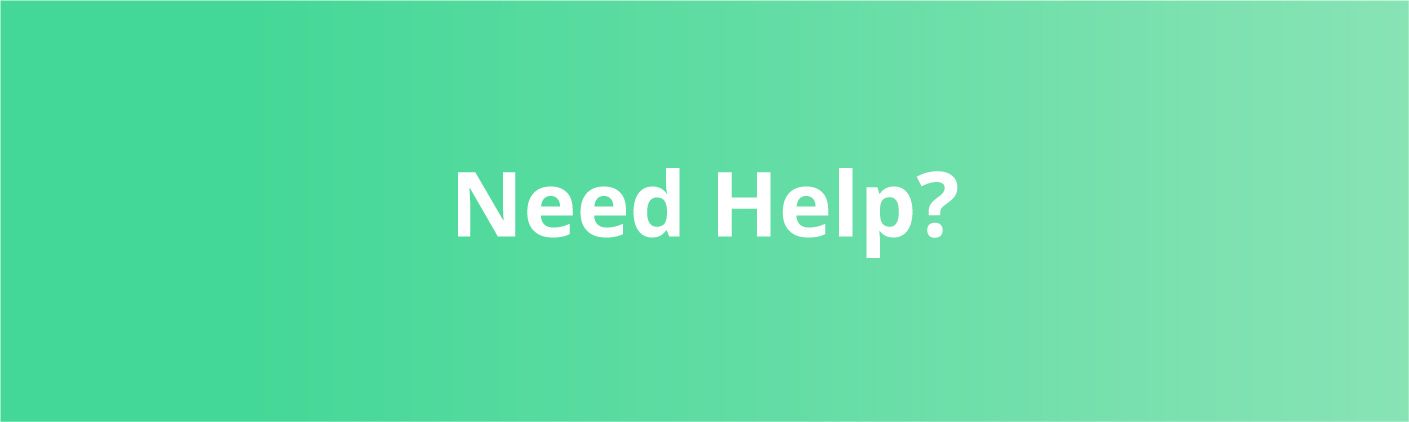
| Your Account |
| Your Orders |
| Artwork and Design Guidelines |
| Shipping & Delivery |
| Payment & Billing Details |
| Re-Ordering |
| VAT |
| Policies & Other Information |
Artwork and Design Guidelines
What file types do you accept?
Do you accept Microsoft Word files?
What is the maximum file size for uploading my artwork?
My file is over 100MB how can I send it to you?
What are Trim, Bleeds and Safe Margins?
I have ordered Spot UV or Foil, how do I let you know where to apply it?