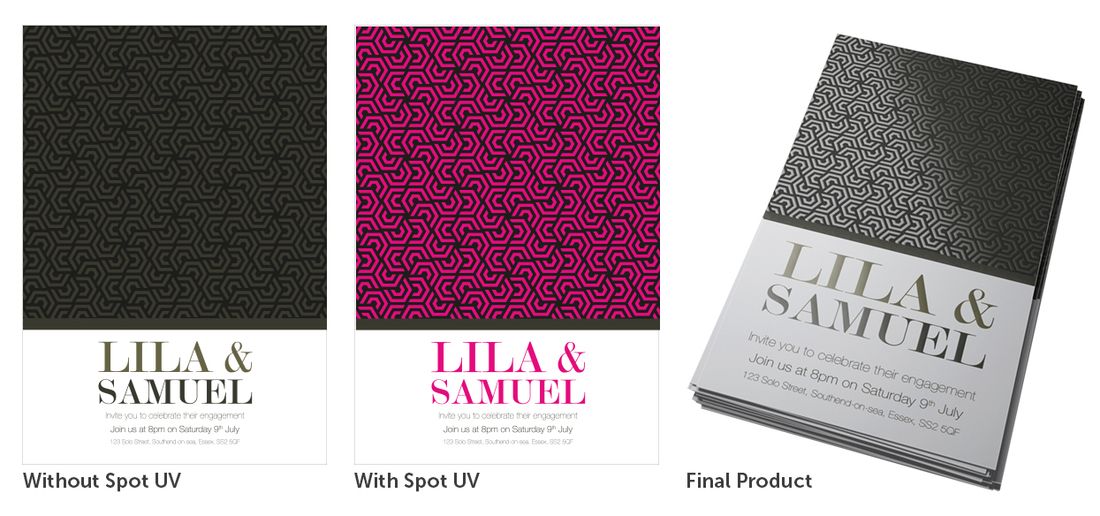Need help?
Here you'll find quick answers to the most common questions about our services, payment and billing, file requirements, shipping options, and more. Whether you're placing your first order or are a returning customer, this guide will help you get the most out of our services.
Browse our Help Centre
Artwork & Design Guidelines
Our support guide on supplying artwork has everything you need to know about file types.
Sufficed to say, we accept a range of file formats such as EPS, TIFF, JPEG, GIF, PNG or any PDF compatible files. If you are sending over an EPS, please ensure that all the fonts are outlined.
We regret we are not able to print from Microsoft Word, Excel, Powerpoint, Publisher, or Works files.
Unfortunately Microsoft Word is not a print ready format, whilst it is fine for printing on a desktop printer, text and images can often appear very different when opened on other computers.
More modern versions of Microsoft Word can save files as PDF, a far more consistent file type. In order to do this, click file and then save as PDF. If there is no option on your particular version, there is an online tool that will convert your Word file for free zamzar.com. Please be sure to check the converted file thoroughly as elements of your design may move or change.
Our maximum size upload is 100MB.
If you need any help, please speak with one of our Live Chat team or call 01702 460047.
We would recommend WeTransfer as it is free to use and you can send files up to 2GB. All you need to do is enter the email address you need to send the artwork (if you have not been provided with an email address, please send to [email protected]), provide your address, select your file, add a message (if you are sending artwork for a web order, quote the order reference in the message) and press transfer.
Our support guide on Bleed has everything you need to know about Trim, Bleed and Safe Margins, including images and examples that explain these ideas in more detail.
The Trim lines help indicate where the product is cut down to the desired size and refers to the end of the paper or finished size of a product.
The Bleed is the area to be trimmed and ensures that no unprinted edges occur in the final trimmed document.
The Safe Margin is the area between the text and graphics that are not meant to be trimmed.
We have a range of Photoshop, Illustrator and InDesign templates that can be found here.
We print in CMYK. When providing artwork, the colour needs to be set as CMYK not RGB. Otherwise RGB artwork will be converted automatically to CMYK which may affect your colours. More information on this can be found in our Colour Support Guide.